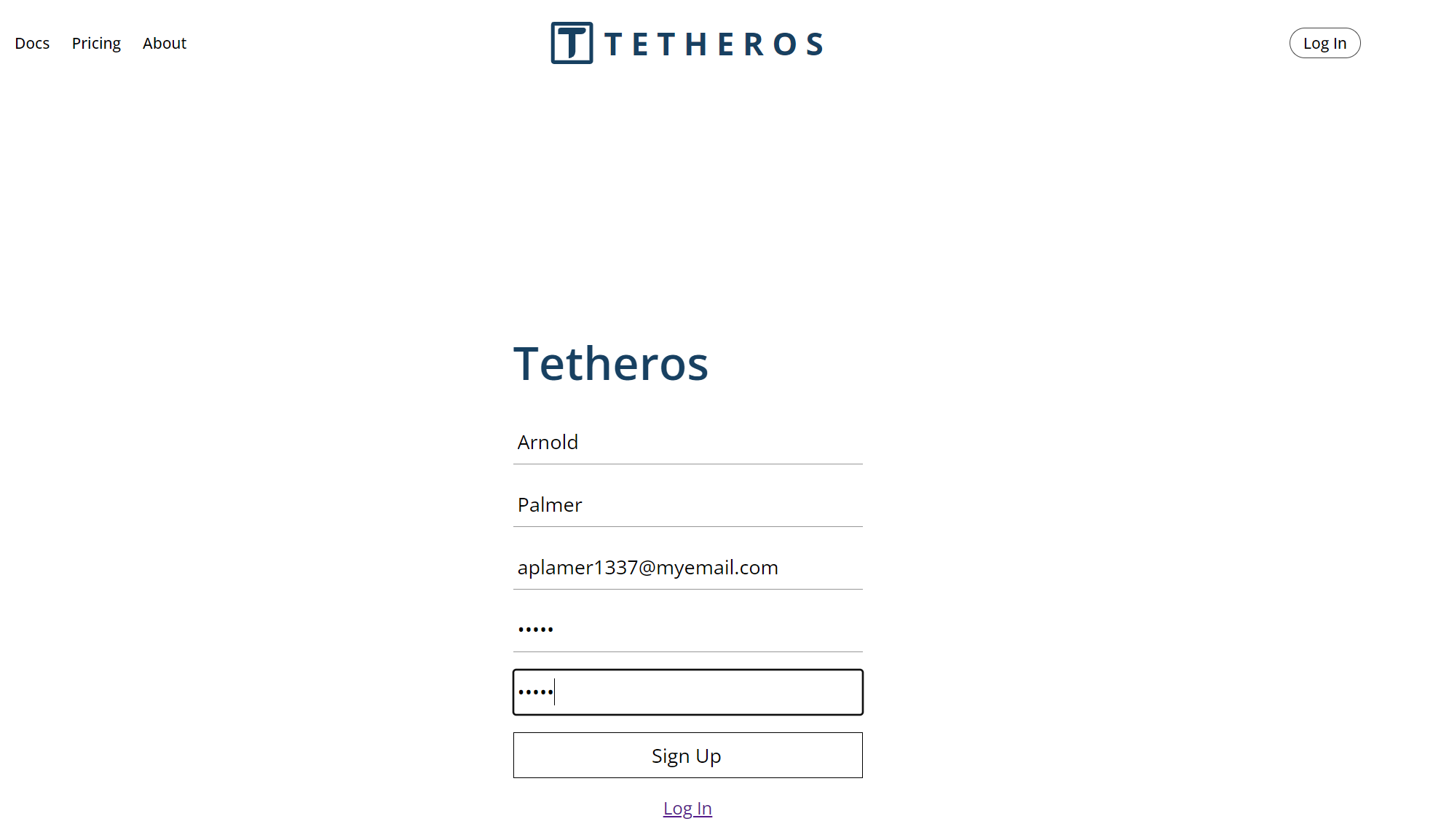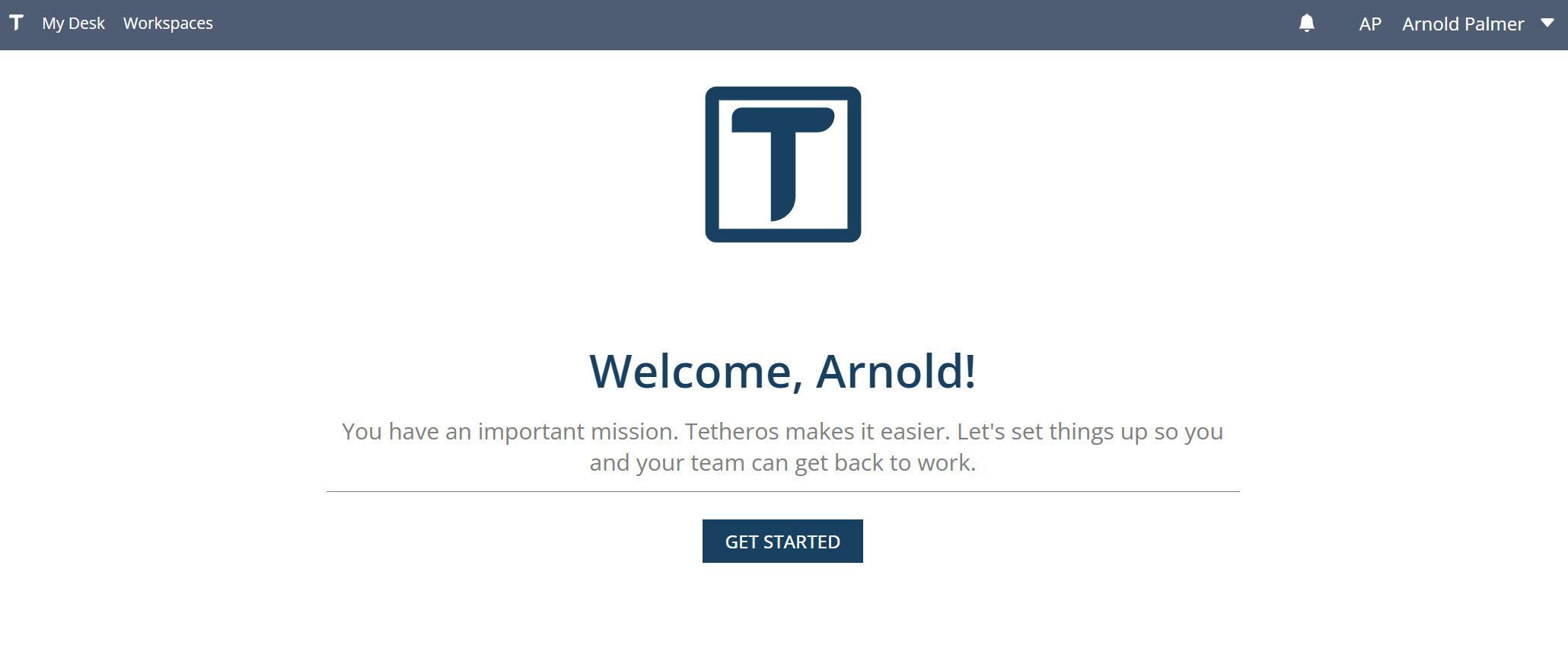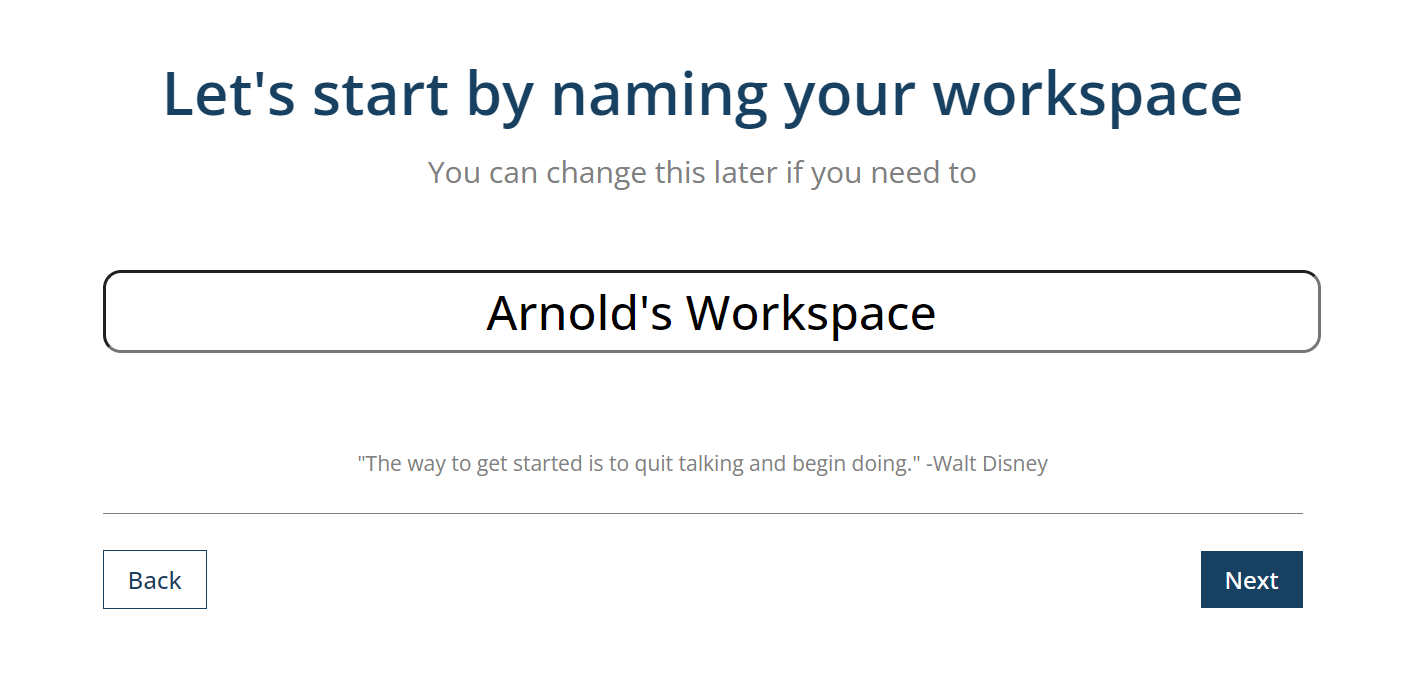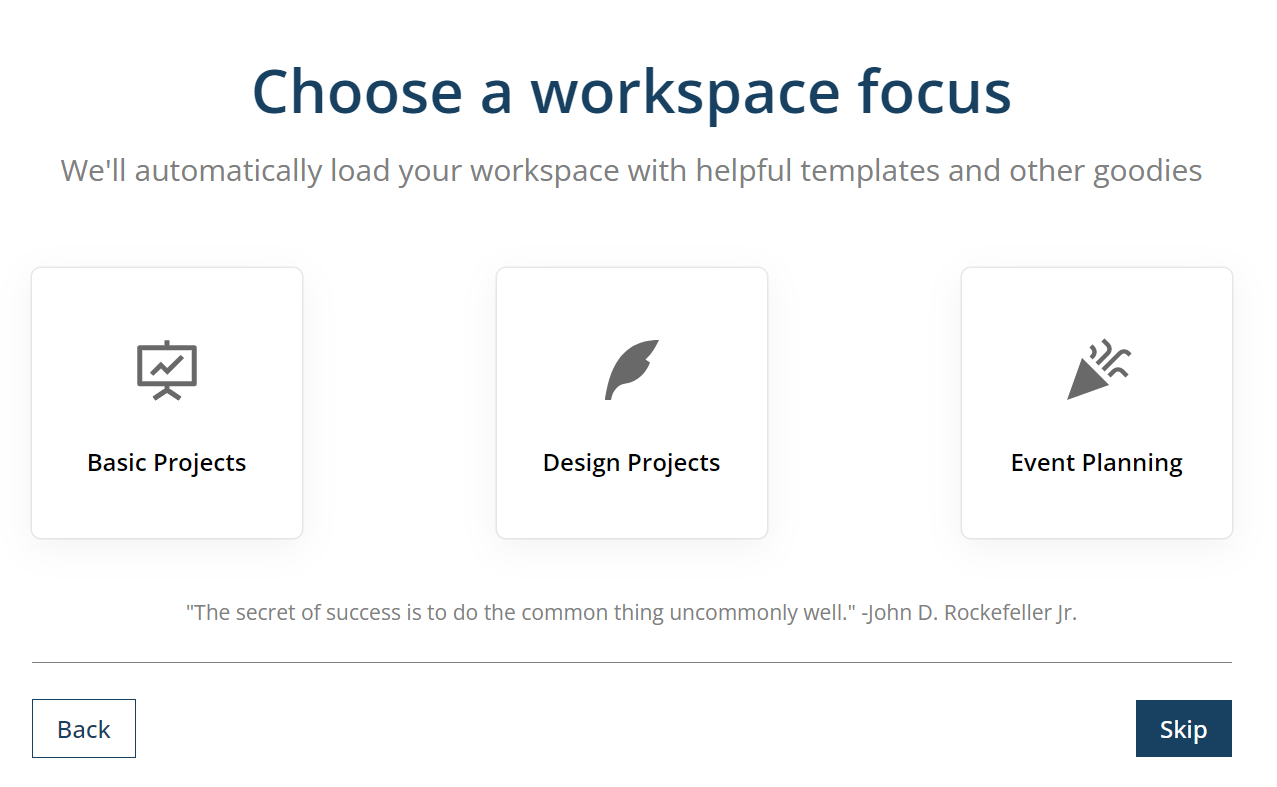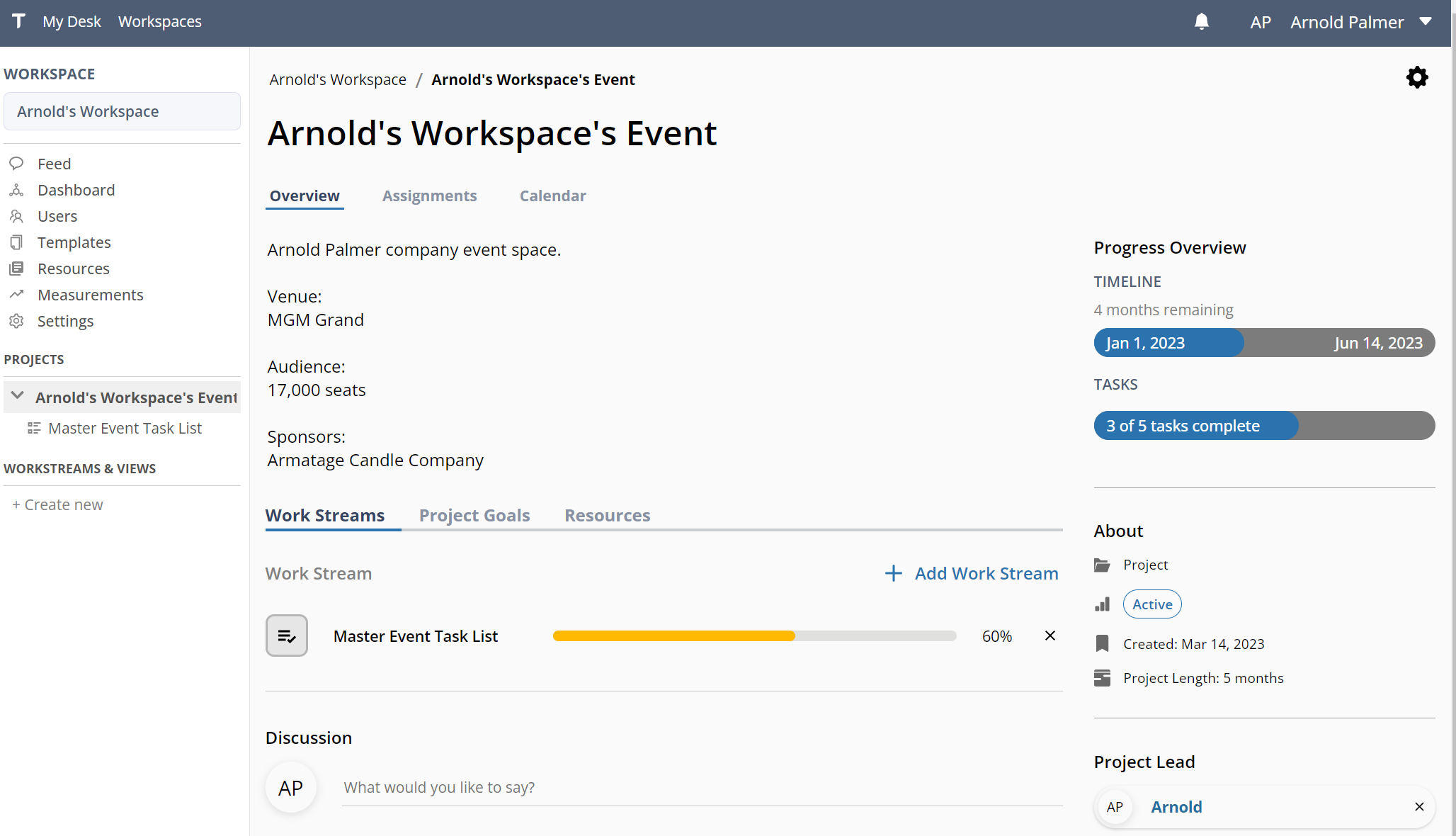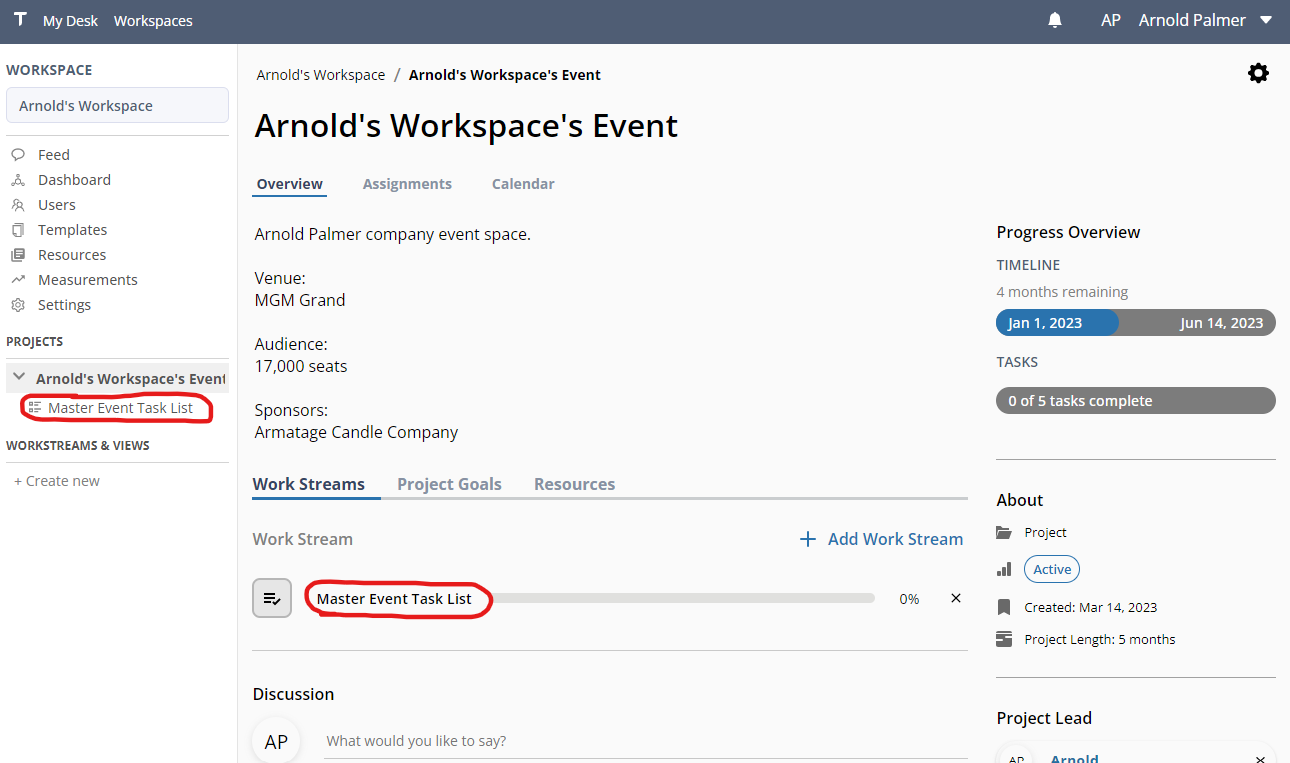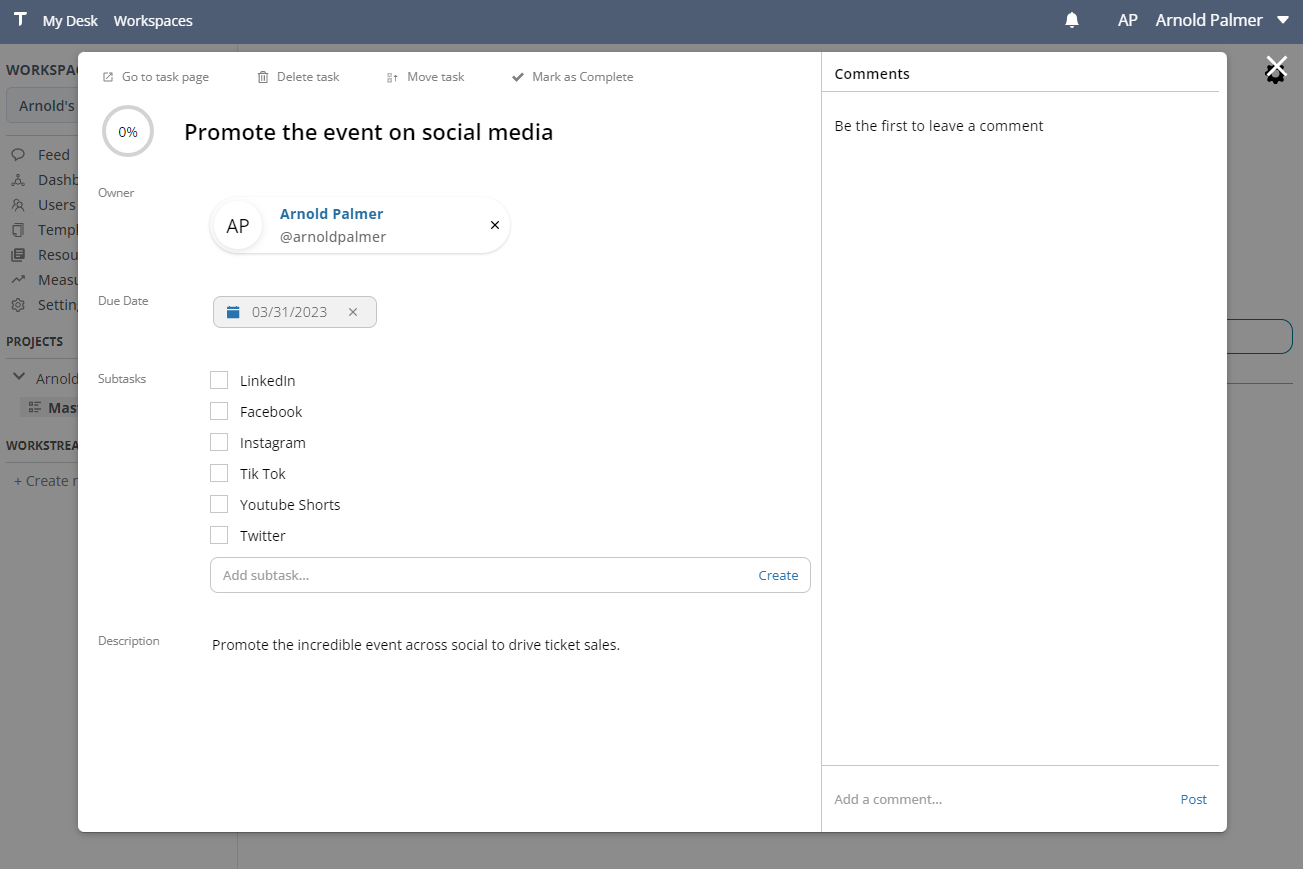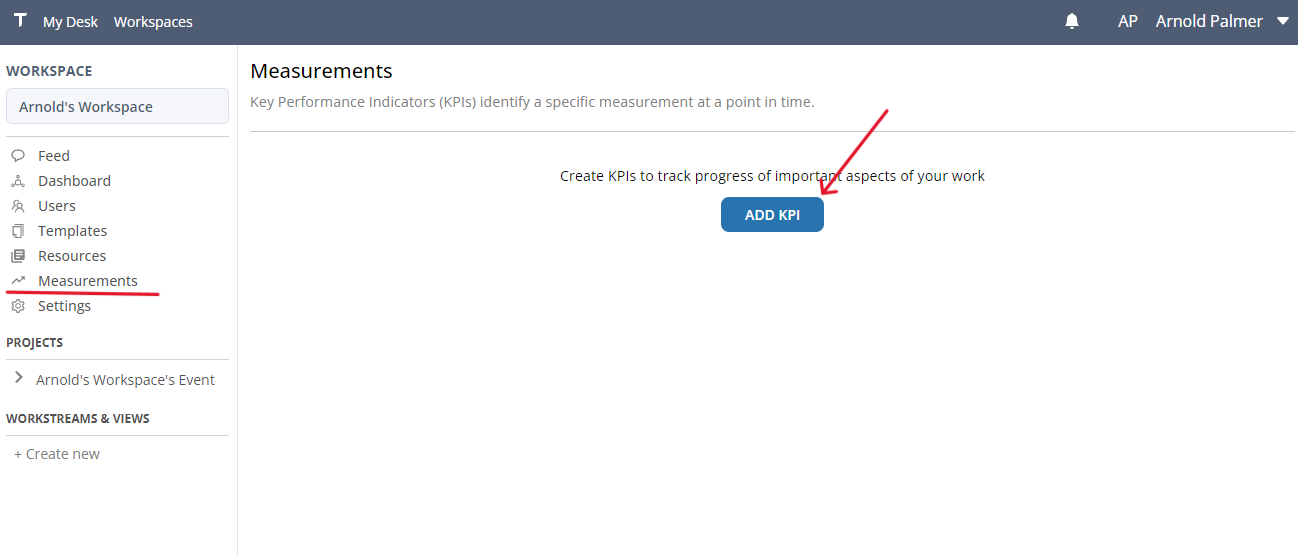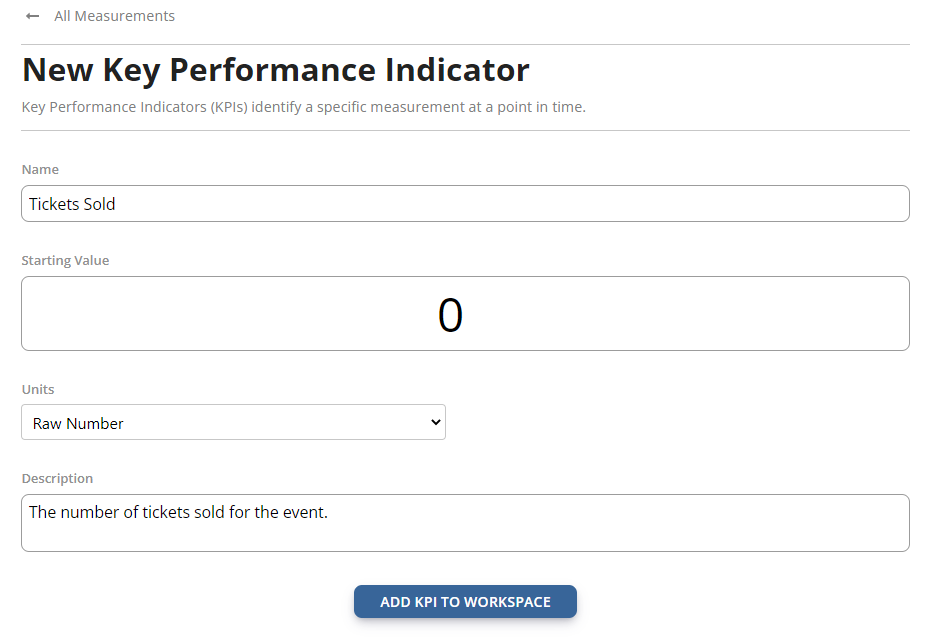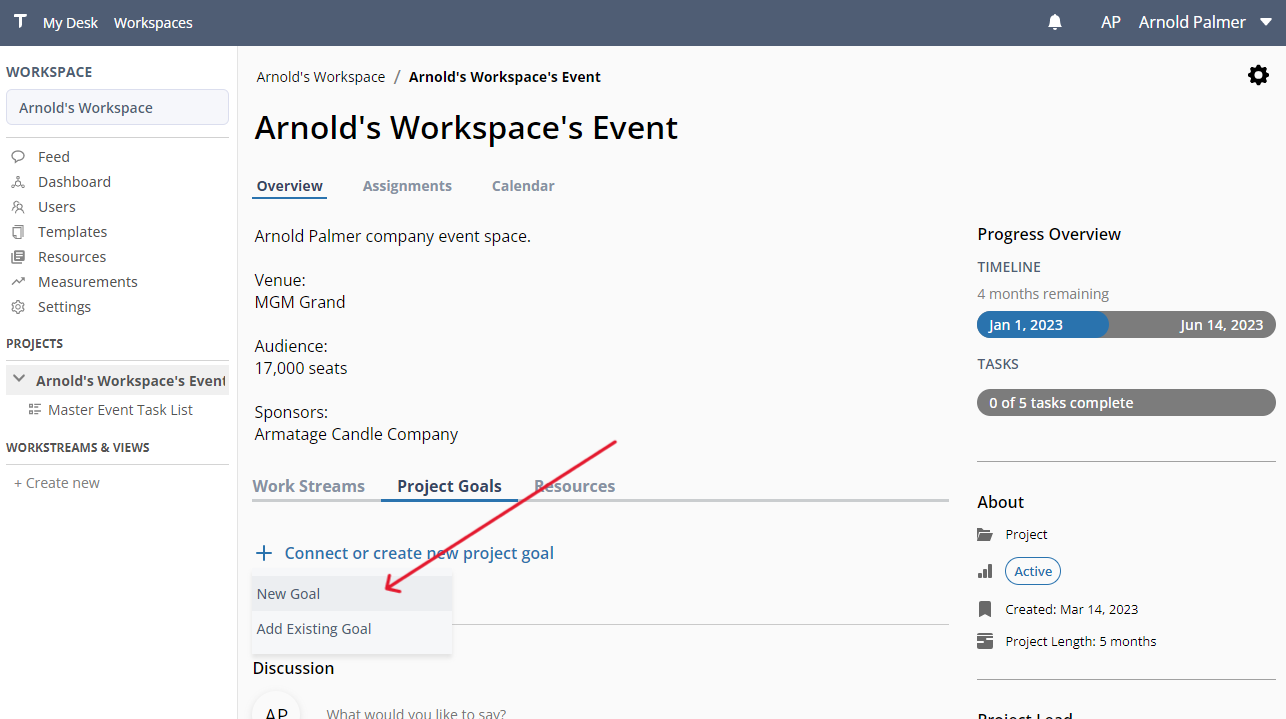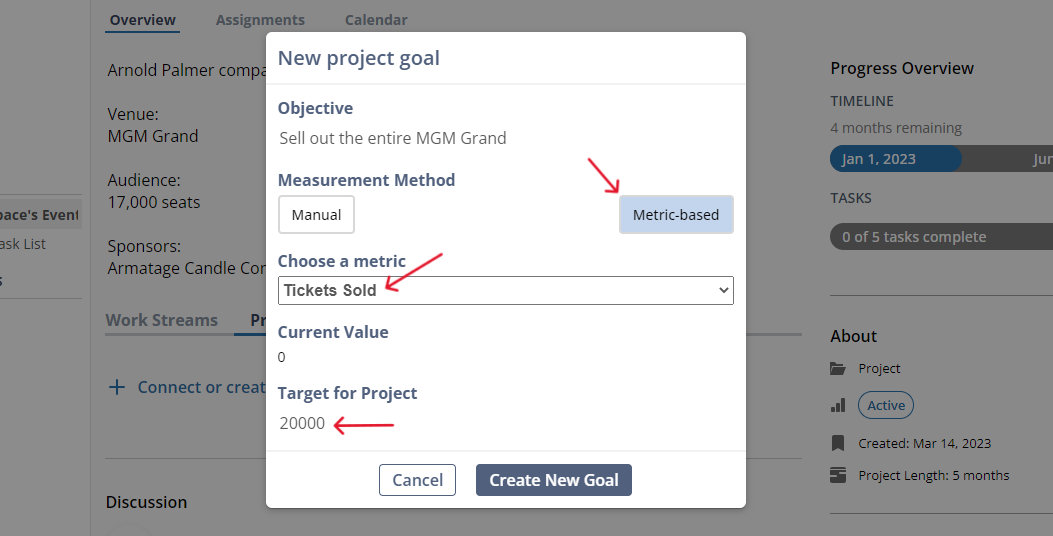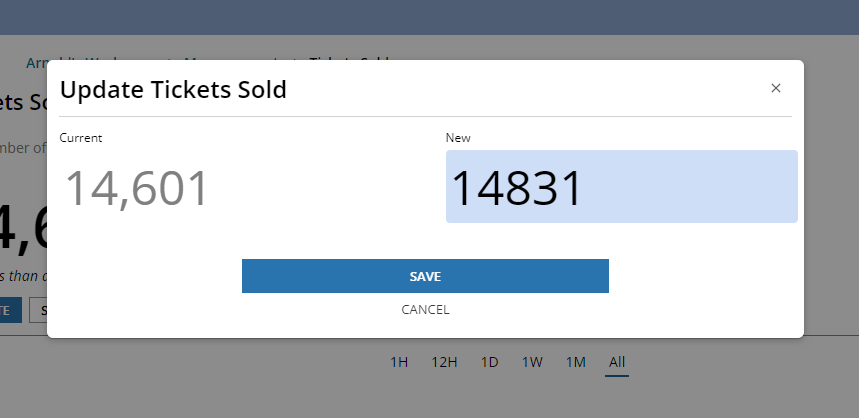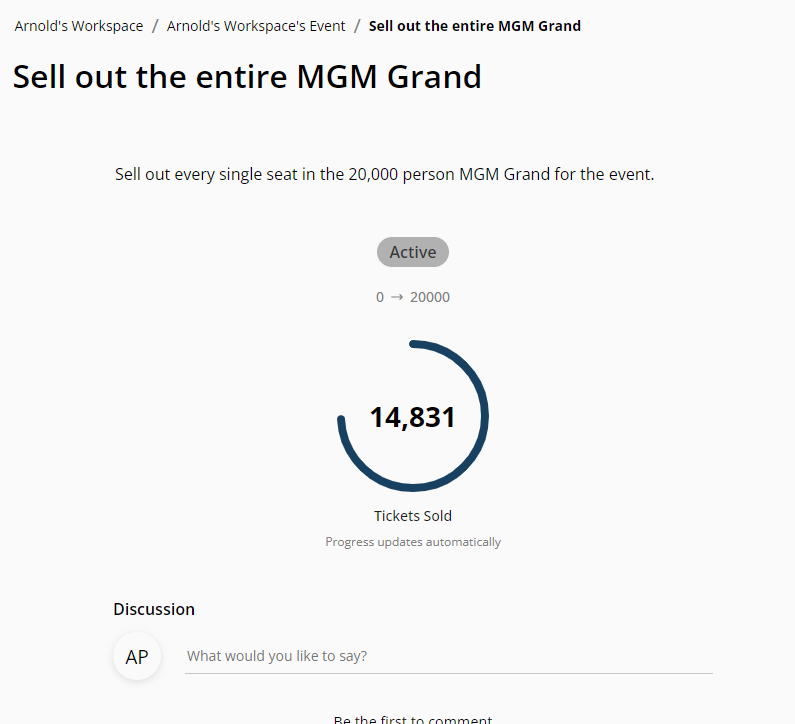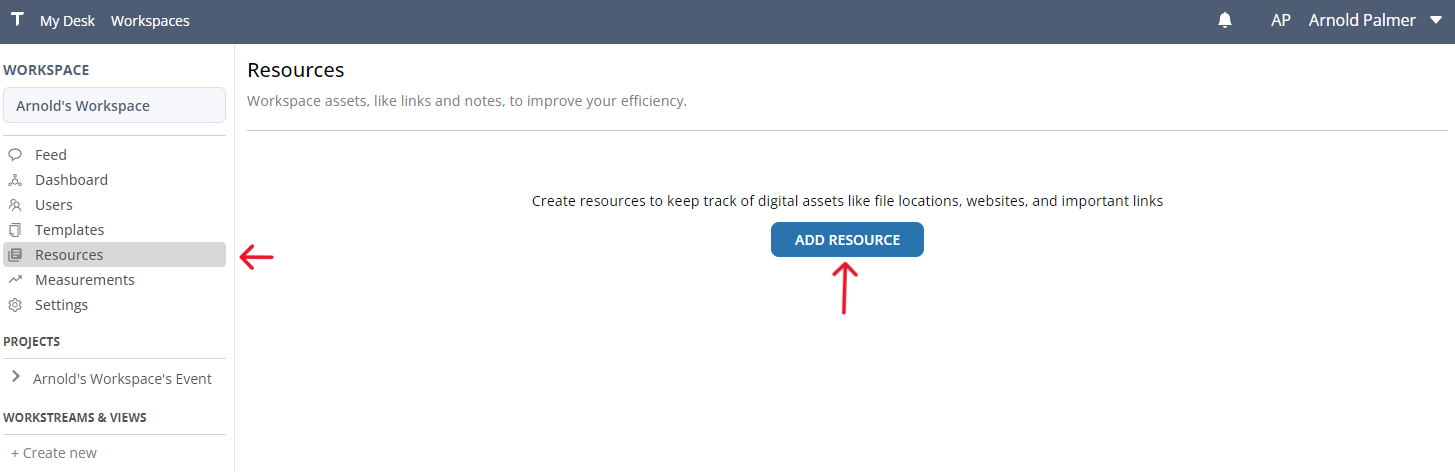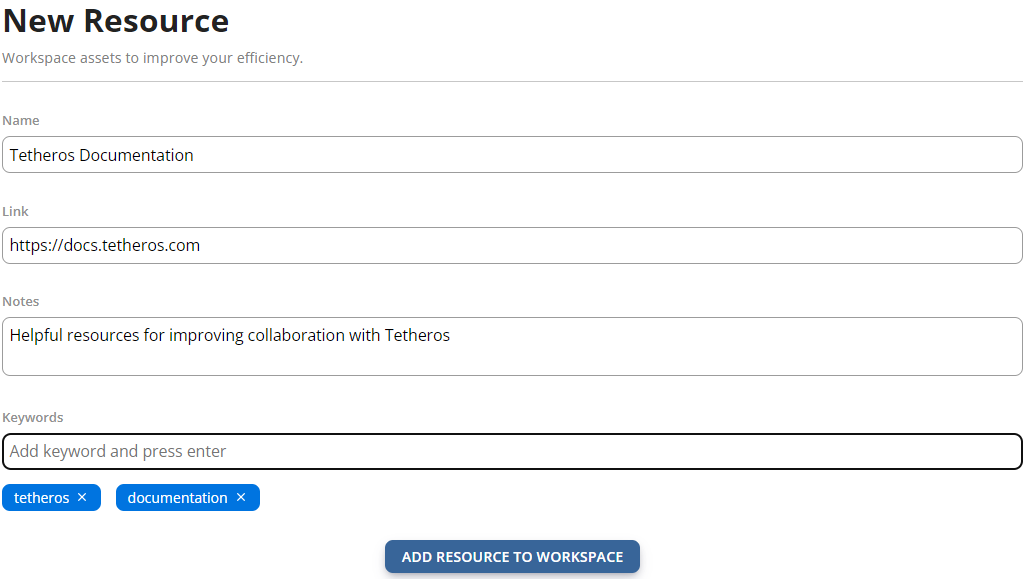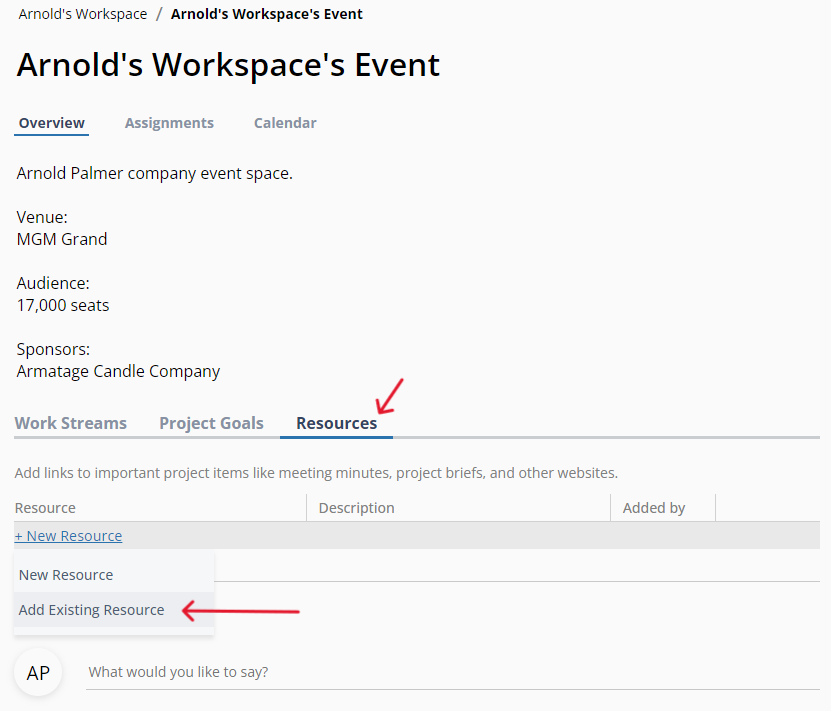Quickstart
Updated for versionv0.2.6.1Welcome to the world's most powerful professional platform for professional alignment.
In this tutorial, we'll:
Let's get started!
Create an account
- Head to https://tetheros.com/register to create a new account
- Enter a name, an email address, and a password.
Tetheros will automatically log you in and present you with the onboarding wizard:
Setup a project
- Pick a name for your workspace.
What is a Workspace?
Typically, workspaces are named after your business or team. Since workspaces can hold unlimited projects, you usually don't want to name the workspace after a project. Example workspace names:
Marketing DepartmentTEDxMinneapolisArnold's Freelance Work
You can change your workspace name at any time.
- Choose a workspace focus:
The workspace focus decides which items are initially created for you in your workspace. If you skip this, your workspace will start empty. Here are the possible options:
| Workspace Focus | Project | Generated Workstreams | |
|---|---|---|---|
Basic Projects | Yes | Master Project Task List (Checklist) | |
Design Projects | Yes | Project Tasks (Kanban Board) | |
Event Planning | Yes | Master Event Task List (Checklist) |
- Create an initial list of tasks to complete (optional).
Tetheros will redirect you to your new Project when you are done with the wizard.
What is a Project?
Create project tasks
In Tetheros, tasks don't live directly in a project. They live in workstreams.
What is a Workstream?
Create additional workstreams directly in a project anytime it makes sense to separate work. A workstream was already set up for the project, so navigate to it by clicking on it in the Project or selecting it from the sidebar.
Interact with the workstream - a list or board - to create additional tasks. Click directly on a task after creating it to make changes to its:
- Owner
- Due date
- Description
- Status
How do workstreams and tasks relate to projects?
Build a project goal
To create a goal for the project, you first need to add a new KPI. A KPI is the raw data used to create a goal.
What is the difference between a Goal and a KPI?
- Select Measurements from the sidebar to create a new KPI:
- Create a new KPI with an initial starting value.
- In the event planning project example, the KPI could be
Tickets Sold, which would have a starting value of 0 until any tickets are sold.
Manage all KPIs in the workspace from the Measurements panel. Navigate back to the project using the breadcrumbs at the top of the workstream or by selecting it in the sidebar.
- In the Project Goals section of the project, select Connect or create new project goal:
- Create a new metric-based goal with the objective, Sell out the entire MGM Grand, with a target value of 20,000 (because the MGM Grand can hold 20,000 people).
As tickets are sold, update the Tickets Sold KPI in the measurements tab. The goal will automatically update to reflect its progress:
- Click the goal in the Project to view, comment, or adjust it.
Add a workspace resource
Create a resource in your workspace to help your team track and find different files, websites, and tools in the environment.
- Select Resources from the sidebar and click Add Resource
- Fill out the new resource form.
What is a Resource?
- Link the resource with a project
Navigate to the project and go to the Resources tab. Click Add Existing Resource and select the recently created resource.
The resource is now aligned directly with the project for quick availability to your team.
You can create resources directly in a project by selecting New Resource in the Resource tab
What's next?
Congratulations! There are many more things to explore in Tetheros, but you've set up a project and can get to work.
Some suggested steps to take next:
- Invite your team to the workspace
- Write a post to welcome everyone to the workspace
- View the Assignments and Calendar tabs of the project
- Create a View of your workstreams for simple management
- Sign up for Tetheros Pro